2025-26 Online Registration Instructions
2025-26 Annual Registration Reminders:
- This PowerSchool Mobile app does not have access to the Annual Online Registration link. However, you can log into PowerSchool (https://ps.tusd.org) on your mobile device using your internet browser.
- Click on the TUSD Resources icon to access:
- 2025-2026 Annual Online Registration
- Update Student Contacts
- Helpful School Links
- Click here for the PowerSchool Parent Account Creation Guide
- Make sure to log in with a parent account to access the TUSD Resources information above. Student accounts (i.e. Username = 1234567) do not have access to TUSD Resources forms and reports and cannot access registration.
- If you are trying to retrieve your emailed parent/student username or password, please check your spam folder for the email that was sent.
- If you have a new student and need their access ID and password, please check your spam folder. We automatically send this information to the email address you registered with us.
- If you are still experiencing difficulty accessing the parent portal, school contact information is also available at the District Website.
Important Troubleshooting:
Parent and guardian usernames must not contain the following symbols: !, @, #, $, %, &, *, (, ), +, or =. If your username contains these symbols, please log in and access the Account Preferences to change your username. Your new username may contain letters, numbers, a period, dashes, underscores and tildes. Thank you for your cooperation.
If you are still having trouble, you can contact your school for assistance.
PowerSchool: Student Information System
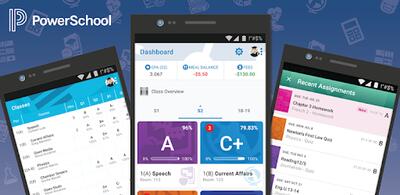
PowerSchool is our web-based student information system. PowerSchool is used for annual student registration and provides students and families with timely information on student progress reports/grades, schedules, standardized test scores, and attendance throughout the year.
At the beginning of each school year, families will need to complete annual registration for your student(s) using PowerSchool by signing into your account. Most students will already have an account from the prior year.
Families of new students will need to create a new account. You should receive the set-up Access ID and Password for each student in an email like the one in the photo. If you do not have this information, please contact your student’s school.

Please keep your passwords confidential so that only you can access the information.
Once you have your student’s Access ID and Password, you can set up your PowerSchool account, log in, and add students to your current account.
Frequently Asked Question
Creating a New PowerSchool Account:
Step 1:
Most families with at least one returning student will already have an account to log in to. If you do not, to create a new account, visit https://ps.tusd.org and select the "Create Account" tab.
Please make sure to submit an accurate email address. Enter your student's provided Access ID and Password (see below) to link your child(ren) to your account. Verify your action by clicking on the Create Account button.
Access ID for [Student's First Name]: [Access ID]
Access Password for [Student's First Name]: [Access Password]
If you have multiple children in the District, you will receive a separate email for each child and you can link each of them to your newly created account and access all of them with a single login. If you did not get this information by email, please contact your school.
Step 2:
Fill out the required information and create a new password. Please note that each parent/guardian will need their own email, parents can’t have the same email address.
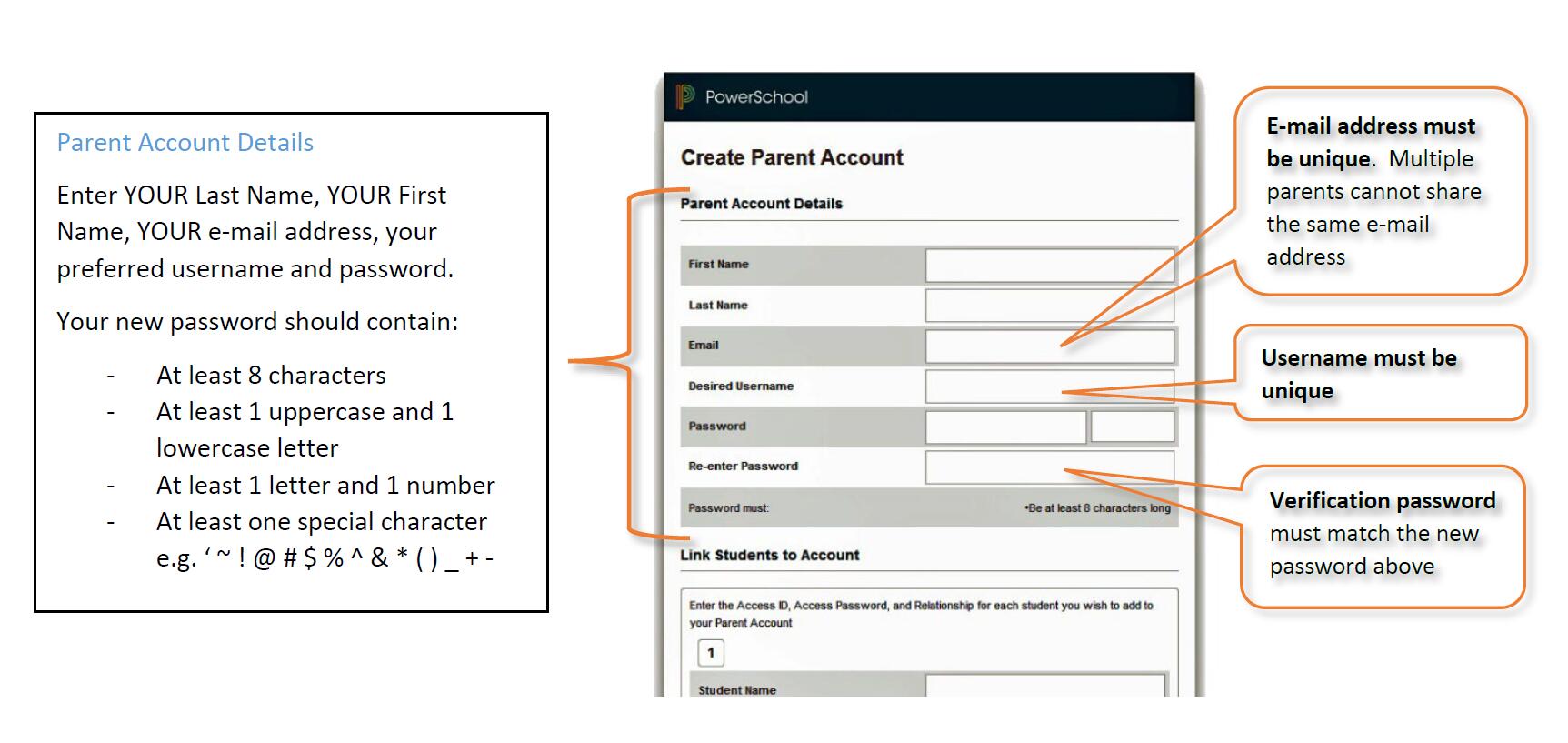
Enter the first and last name of the (first) student that you want to add to your account. Enter the unique Access ID and Password that you received. Contact your school if you do not have this information. Choose how you are related to the student from the drop-down menu.
Step 3:
After completing all information, click the “Enter” button at the bottom of the page. Note: If you get an error message, please verify the information entered and re-submit.
Step 4:
You can sign in to test your new account at https://ps.tusd.org. Your screen should look similar to the image below. You can also use the buttons in the lower left to download the app onto your mobile device.
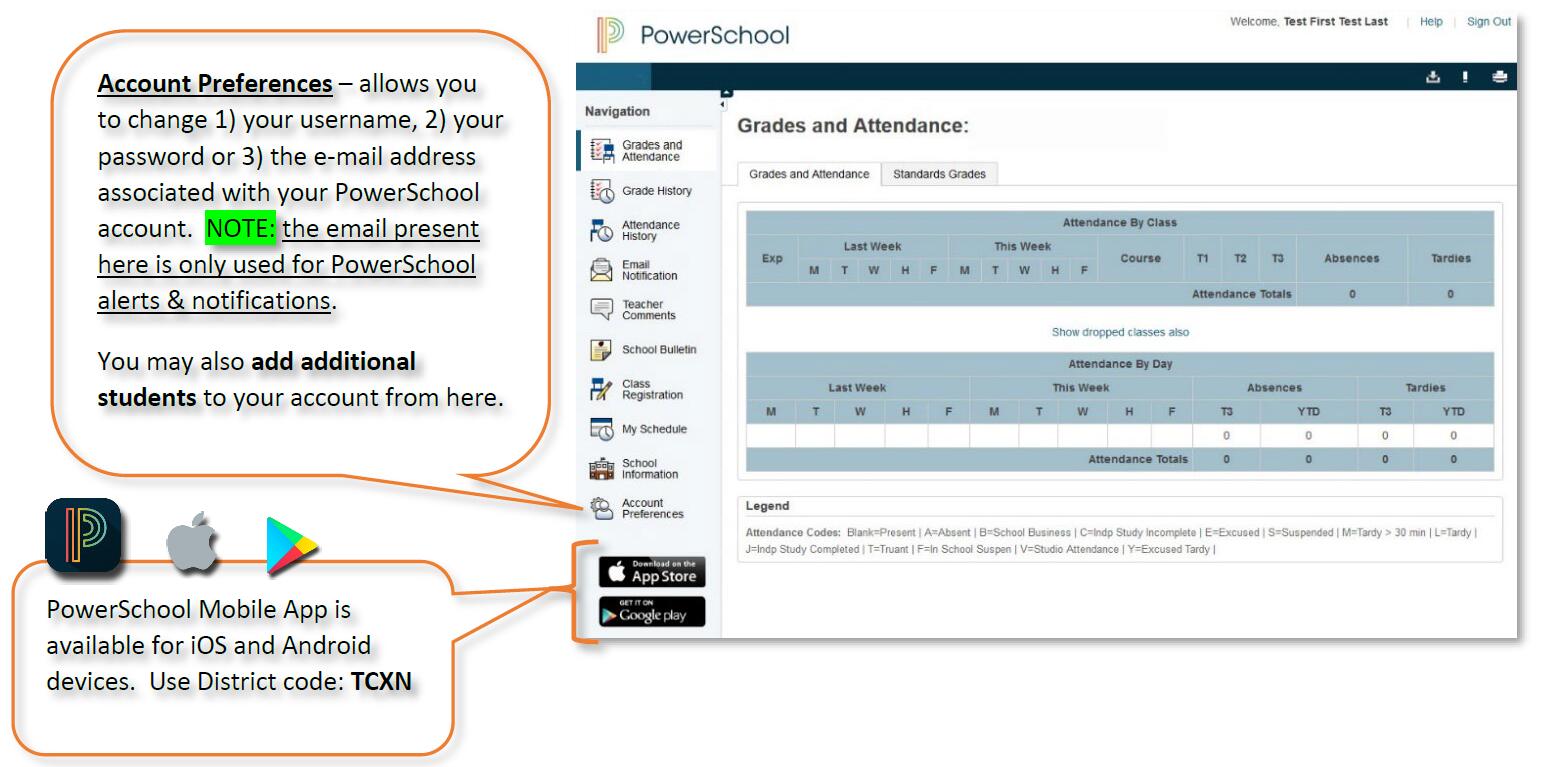
Step 1:
Log in to the PowerSchool portal at https://ps.tusd.org:
Step 2:
From the left-side menu, select Account Preferences.
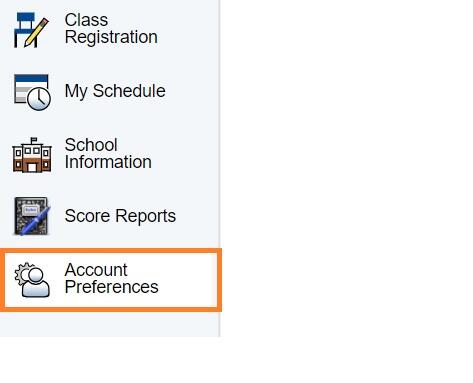
Step 3:
Select the Students Tab, then click Add.
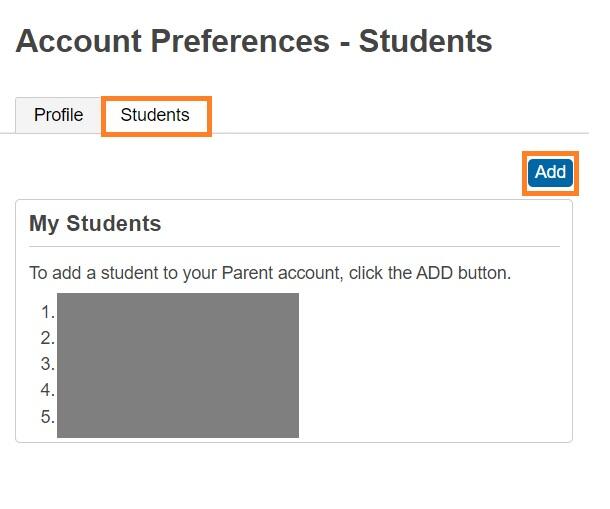
Step 4:
Fill in student access information and click OK.

Please uninstall the app from their devices app store and reinstall.
Please contact your school for assistance.
- Annual Notification of Rights and Responsibilities
- Attendance
- Enrollment Services
- Title IX
- Local Control and Accountability Plan (LCAP)
- Informational Notices (Peachjar)
- Families & Community Engagement
- Nutrition Services
- Safety and Security
- PowerSchool
- Testing Information
- School Accountability Report Card (SARC)
- Volunteer Application
- Wellness Center & Mental Health
This site provides information using PDF, visit this link to download the Adobe Acrobat Reader DC software.
