Chromebook Trouble shooting
Getting kicked off of Google Meets? Update the chromebook!
1) Look on the top right corner of your screen (after you have signed in) and click on the three dots.
2) Scroll your pointer over “help”, and click on “About Google Chrome”.
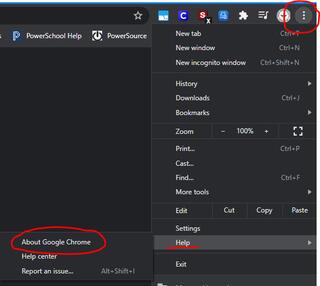
3) Click “Chrome OS Settings” under “About Chrome”.
4) Click “Check for updates”.
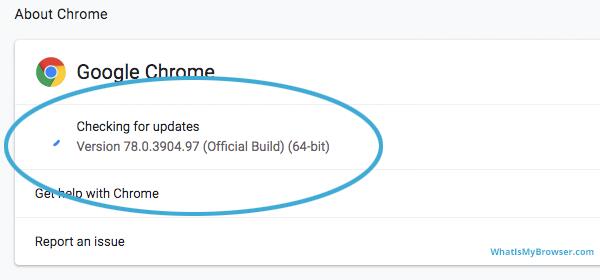
Other Solutions
CPU
This setting keeps the browser from using the CPU as a GPU (which you find in dedicated gaming machines). Additionally, you want to limit the number of tabs open when running a session. Chrome is a resource hog, so the more tabs open, the more memory use.
1) Click on the three does menu in the upper right corner of the Chrome browser.
2) Choose Settings in the dropdown menu.
3) Type "hardware" in the search bar.
4) Toggle OFF the "Use hardware acceleration when available" option.
5) Click Relaunch.
Quick Fixes
- Removing any third party grid view extensions.
- Try to use another browser like Microsoft Edge or Firefox.
- Reboot the laptop at least once a day. This will help release memory back into the memory pool.
Freezing issues
1) Turn off your Chromebook, then turn it back on.
2) Close all your apps and browser windows.
3) If a specific tab in your browser causes your Chromebook to crash or freeze, hard refresh the page: Ctrl + Shift + r.
4) If you've installed any new apps or extensions recently, uninstall them.
5) Reset your Chromebook.
